HTTP request settings
A full HTTP request is created by filling out the various parts of the HTTP request settings screen. Not all sections and fields are mandatory, only a name and URL are required to get going.
While building up your API check, you can run the request and its assertions using the Run request button. This will run the API checks on the production infrastructure and help you debug any issues.
Method & URL
An API check starts with creating an HTTP request including a HTTP verb (GET, POST, PUT, etc.) and a URL at the minimum.
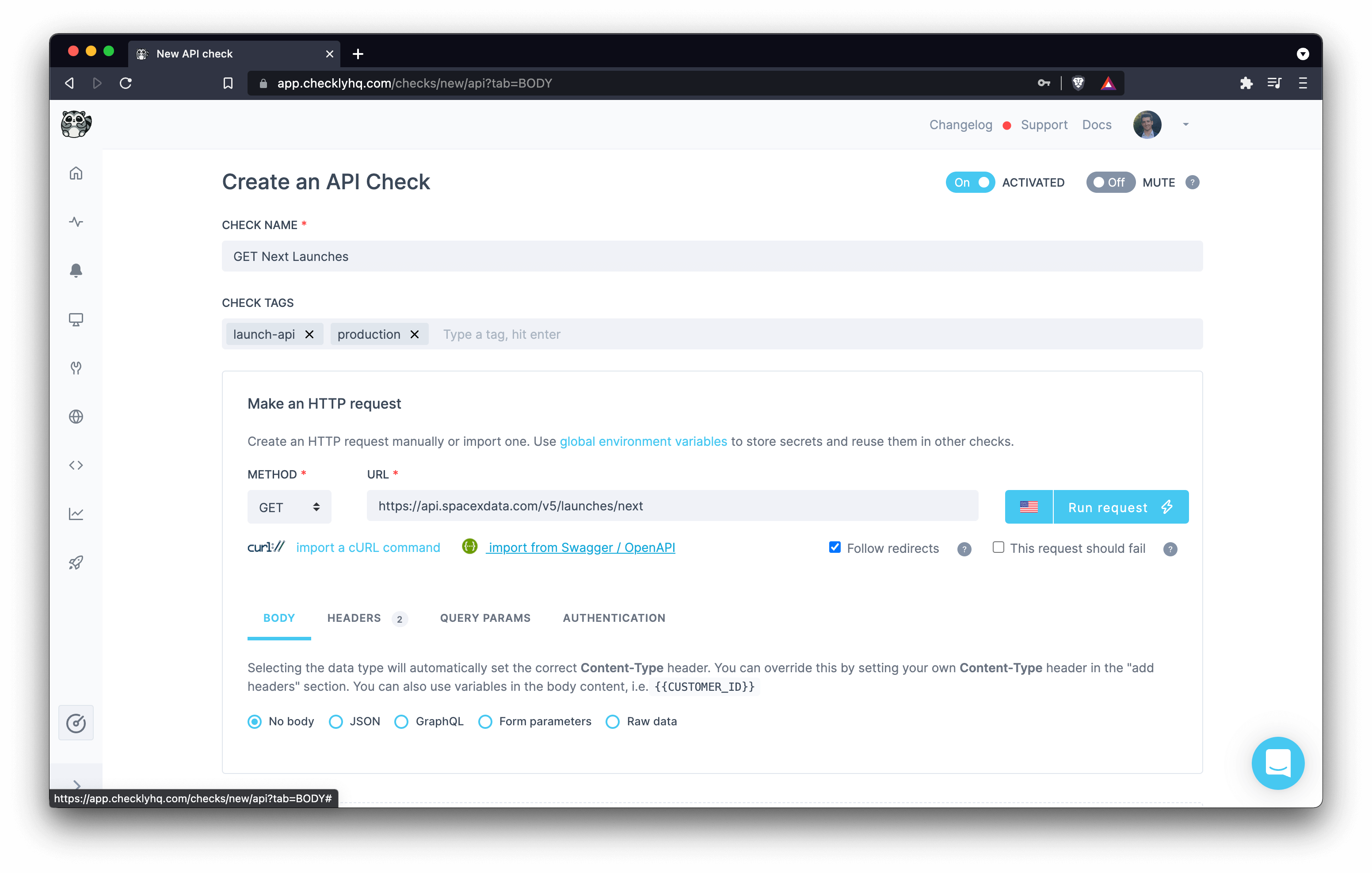
- Available methods are
GET, POST, PUT, HEAD, DELETE, PATCH - URL’s are checked for correctness and must start with either
http://orhttps://
Checking the “This request should fail” box allows you to treat HTTP error codes (4xx and 5xx) as correct responses. This comes in handy when testing 404 pages or 500 error handling.
Body
Add body content to your request by formatting your content as text. Selecting the type of content will automatically set the correct Content-Type header for your request.
JSON
This option sets the Content-Type request header to application/json. Format your input as standard JSON, i.e:
{
"key1": "val2",
"key2": {
"nestedKey1": "val2"
}
}
JSON bodies are commonly used with REST APIs.
GraphQL
This option also sets the Content-Type request header to application/json, but allows you to type GraphQL queries and
format them as such, i.e.
query {
allUsers {
posts {
id
}
}
}
Form parameters
This option sets Content-Type request header to application/x-www-form-urlencoded. Format your input as a string of key/value pairs concatenated with ampersands, i.e:
key1=value1&key2=value2
Form encodes bodies are commonly used “traditional” HTML form submissions.
Raw data
If the predefined data types don’t work for you, use Raw data. Make sure to define your Content-Type header explicitely then.
text/xml; charset=utf-8 as Content-Type header, send your XML as Raw data and use a setup script to parse required access tokens.Headers
Add HTTP request headers. The type ahead feature is pre-populated with the most common headers, but you can add any custom headers you want.

Clicking the lock icon toggles between encrypting the value of the header on the Checkly backend and hiding it from your screen.
Query parameters
This section allows you to add query parameters to the request URL in a structured way. You can add as many query parameters as you want. The interface is the same as for the HTTP headers: you can use the lock icon to toggle encryption and screen hiding.
You can also just leave the query parameters as part of the URL. Whatever works for you.
Basic authentication
To add HTTP basic authentication parameters to your API request, use the username and password fields in the relevant section.
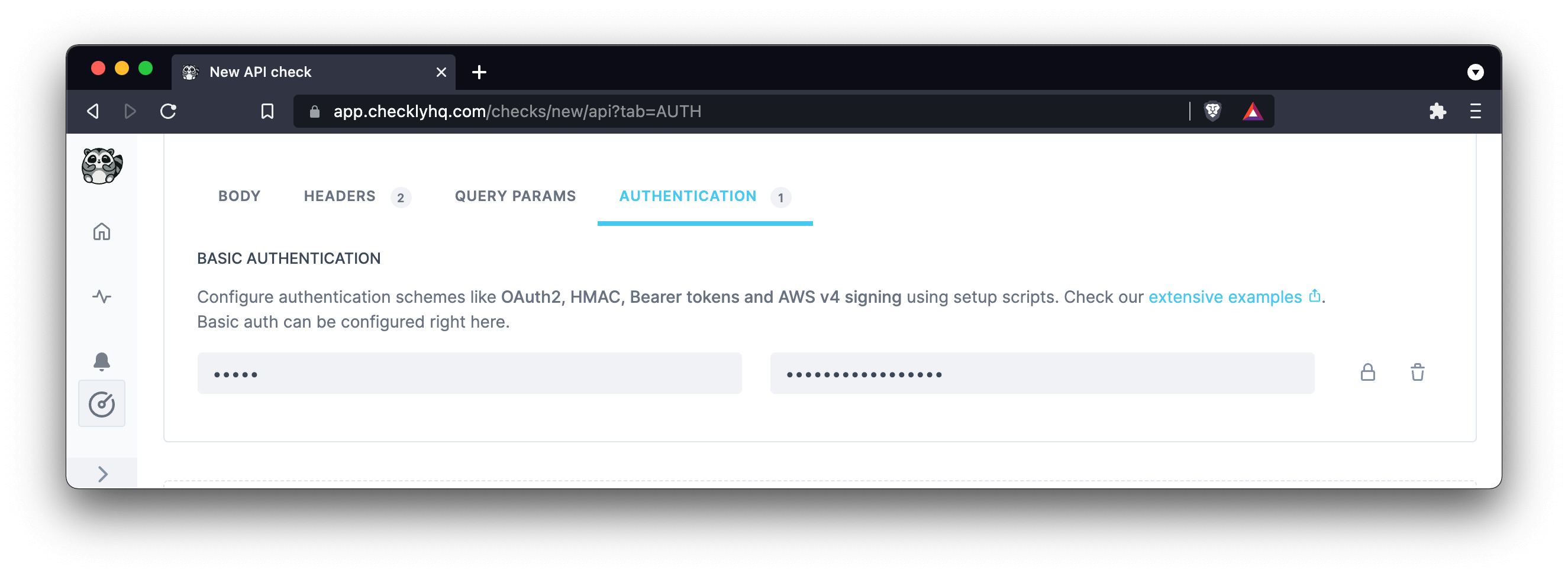
Import a cURL request
You can import the request method, url, headers and body from a cURL command.
Arguments --user-agent, --cookie and --compressed also work.
Import a Swagger / OpenAPI specification
If your API implements the Swagger 2.0 or OpenAPI spec, you can import the swagger.json spec. The importer
parses your spec and prompts you to make some decisions about which requests are to be imported and how.
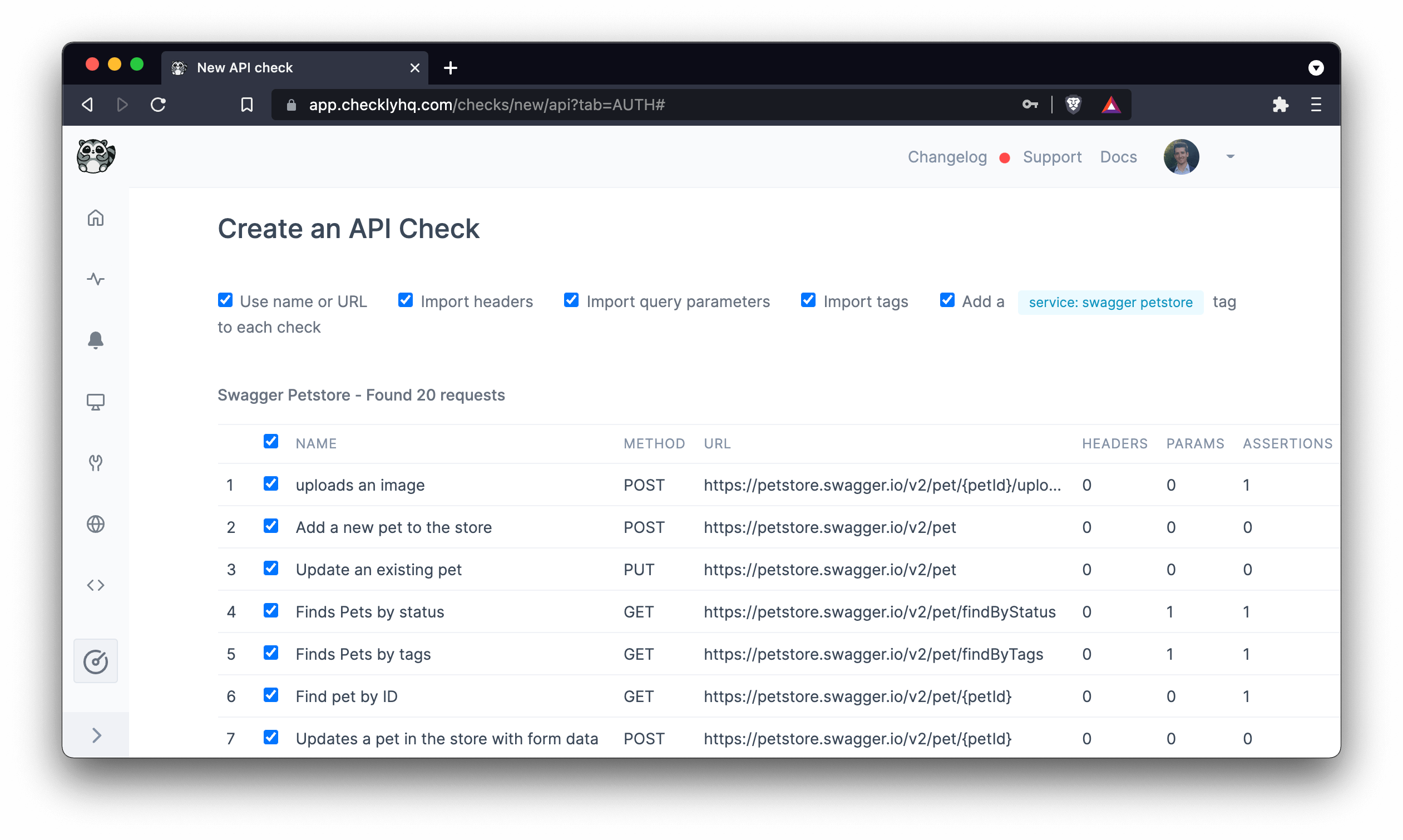
- Name: you can set the check name to the “description” or “url” from your spec.
- Tags: import tags from you spec.
- Headers: import HTTP headers from you spec.
- Query parameters: import query parameters from your spec.
- Add a “group” tag: Copy the name of you spec to a tag and add it to each imported request. This helps filtering and grouping related checks in the Checkly dashboard.
Responses
In almost all cases, you have full access to the HTTP response for assertions. We also store the full response for later retrieval and triaging issues.
Response bodies are limited to a size of 25MB. Responses over this size will trigger a check failure.
Additionally, if your API responds with a binary type body, i.e. a PDF or video file, we scrub the body and replace
it with a short text saying that we scrubbed it. We determine the body content type by looking at the Content-Type
response header.
This list shows all content types that we scrub from the response data.
| content type |
|---|
application/pdf |
audio/wave |
audio/wav |
audio/x-wav |
audio/x-pn-wav |
audio/mpeg |
audio/x-ms-wma |
audio/vnd.rn-realaudio |
application/octet-stream |
application/ogg |
application/x-shockwave-flash |
application/zip |
video/mpeg |
video/mp4 |
video/quicktime |
video/x-ms-wmv |
video/x-msvideo |
video/x-flv |
video/webm |
Last updated on November 20, 2024. You can contribute to this documentation by editing this page on Github